How to Print a Rain Check Receipt
This article will explain how to produce a rain check receipt in the case that you've issued a rain check.
1. Click on the CUSTOMERS tab in the options dock at the bottom of the page.
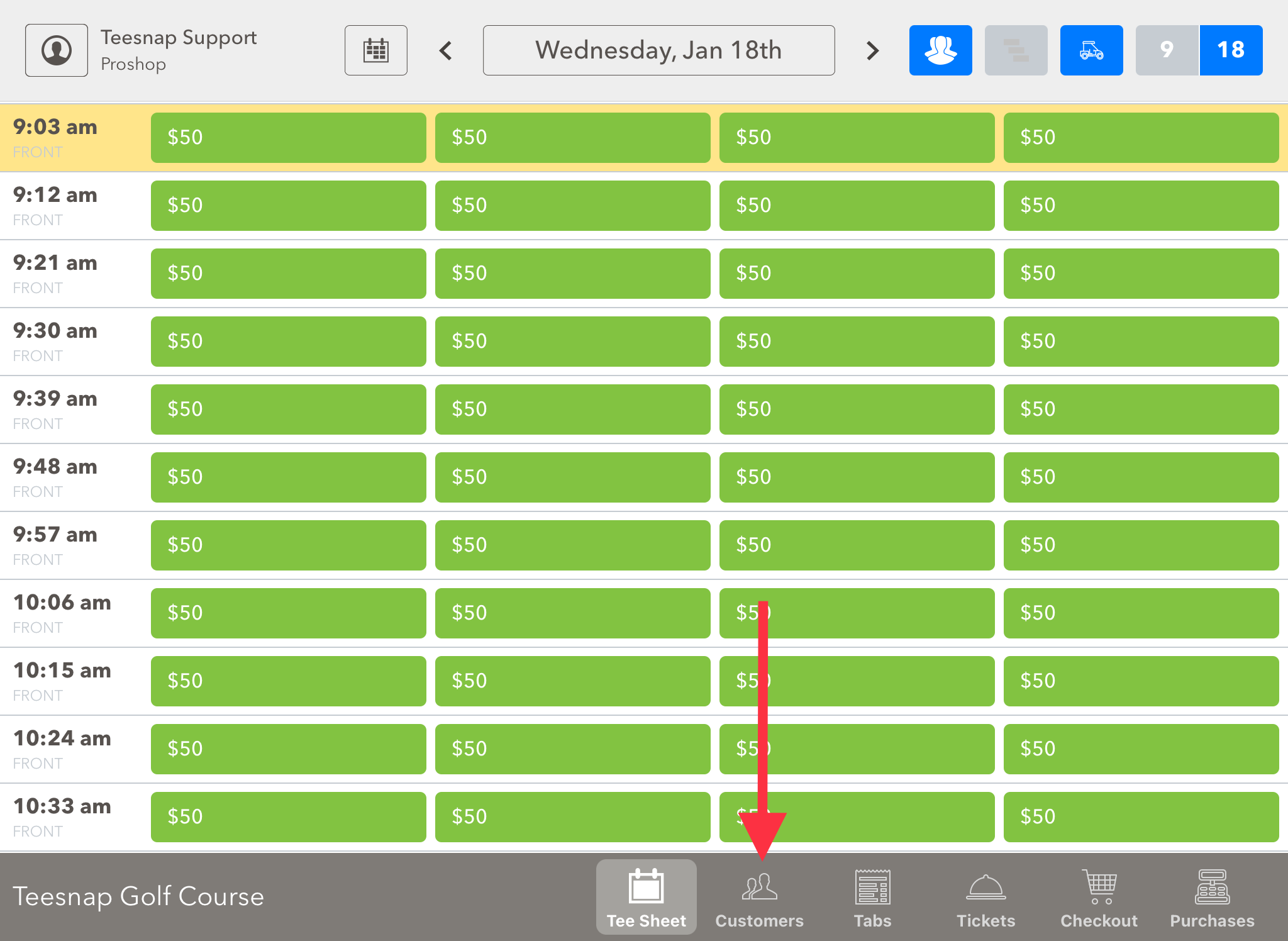
2. Enter the customer who was given a rain check. Then click on the TRANSACTIONS tab on the right-hand side of the customer dashboard.
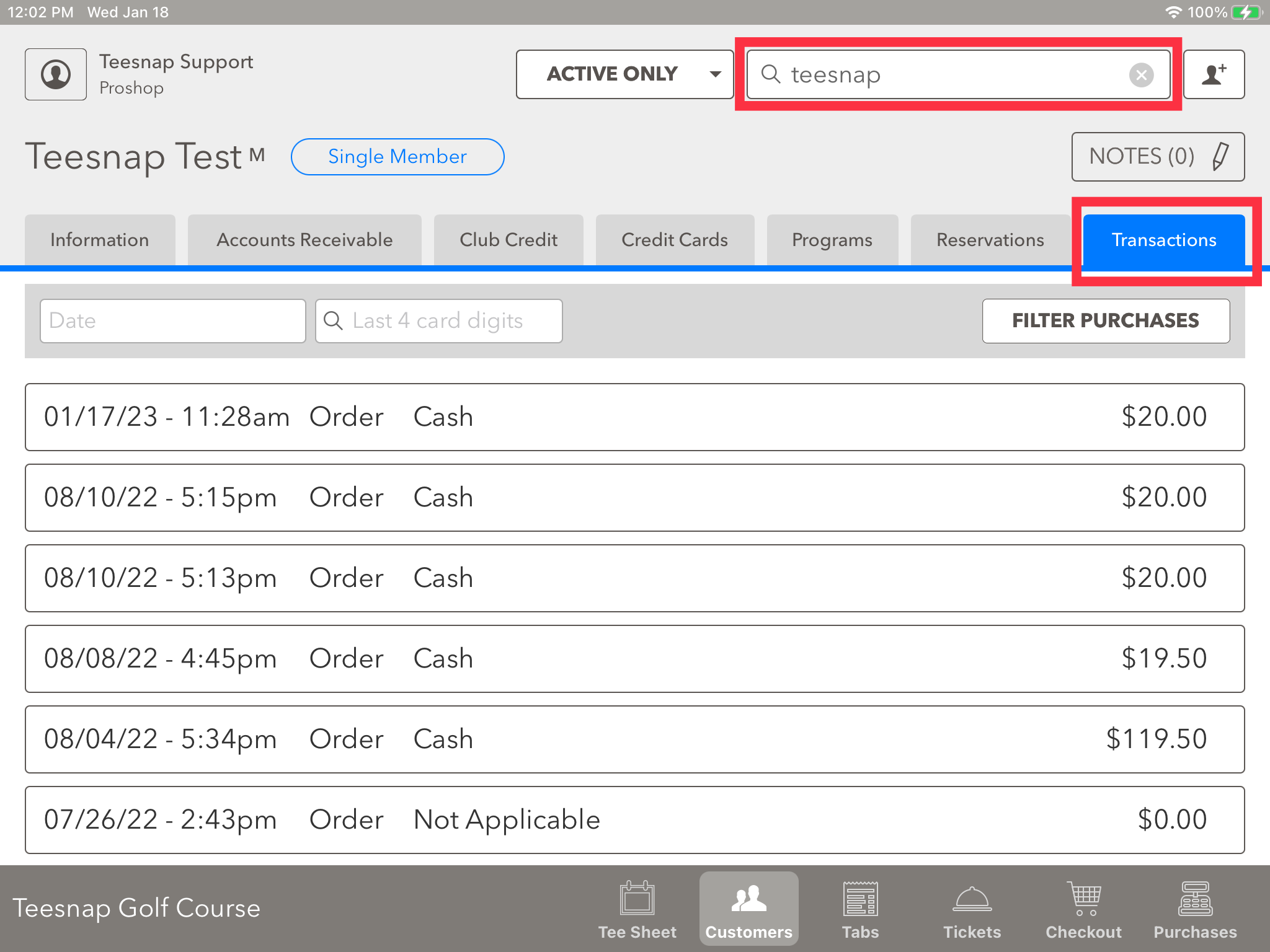
3. Here in the red box you can see the $100 payment for golf and then the $0 rain check transaction. Click on the $0 rain check transaction in the red box.
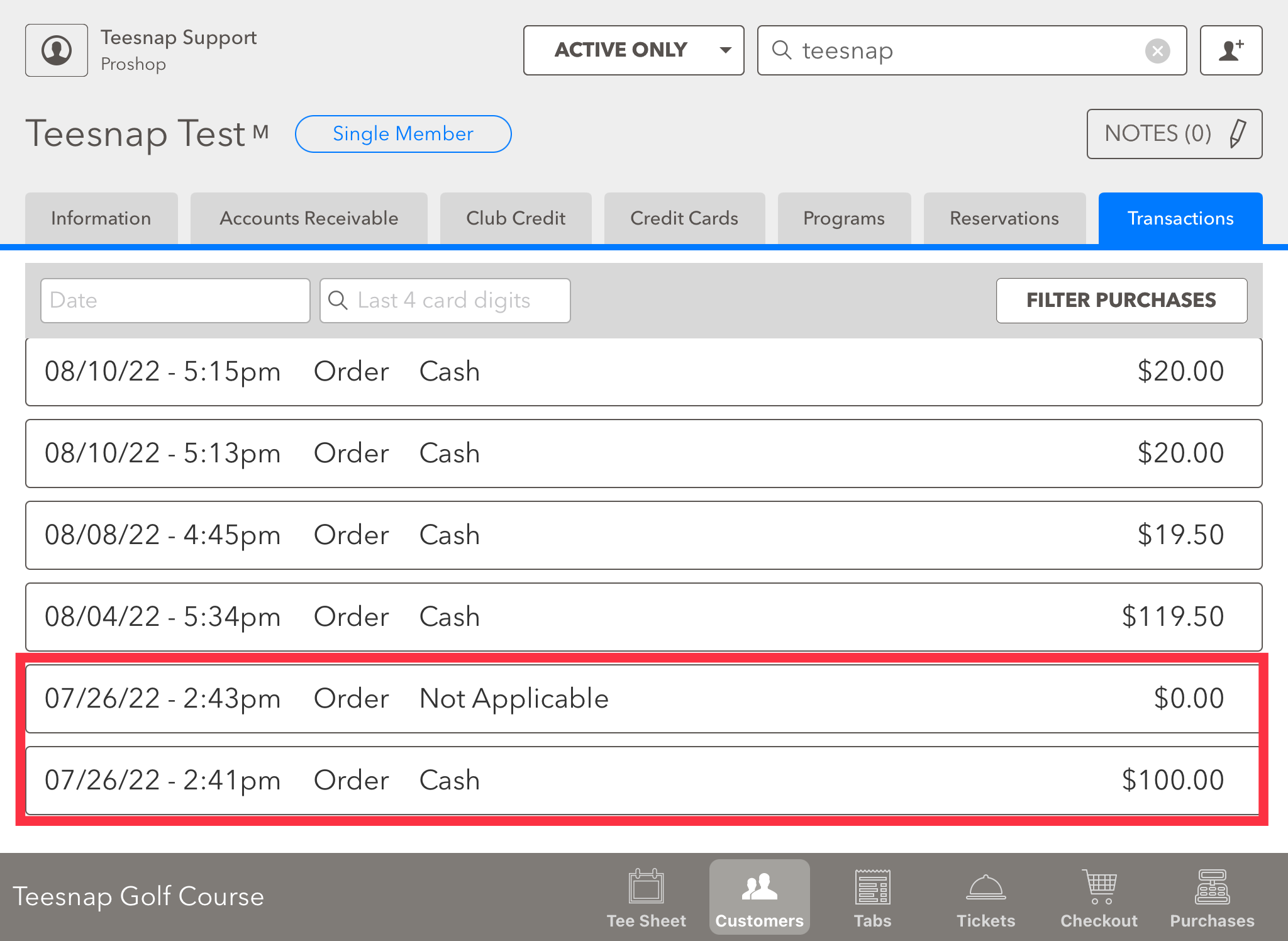
4. The transaction details window will show you the value of the rain check and 6 Digit Code. To print and or email this receipt click the box in the lower left-hand corner of the screen.
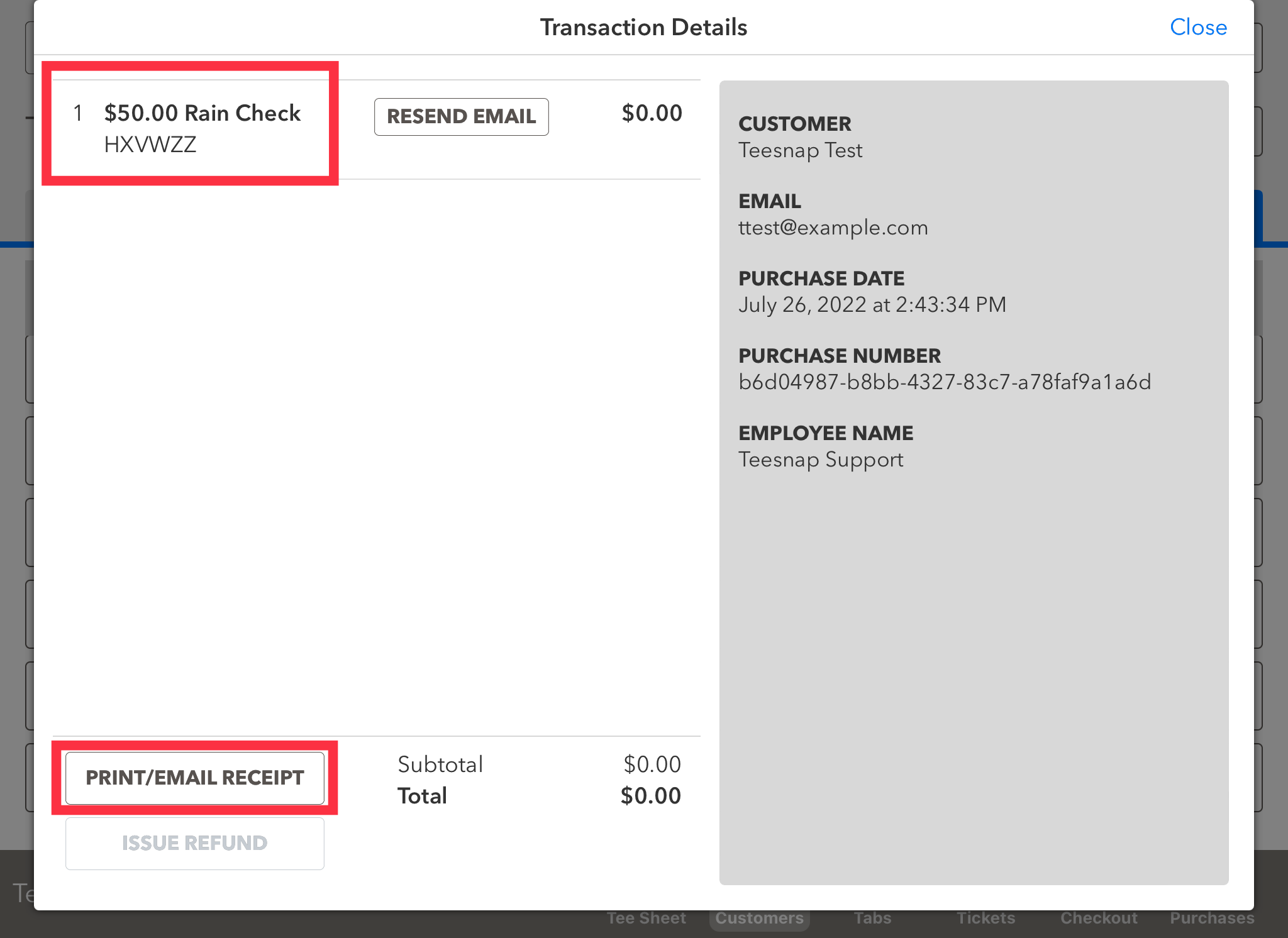
5. Here you will be prompted with some receipt options. Choose which option is best for you to retrieve the receipt. We recommend "print + email".
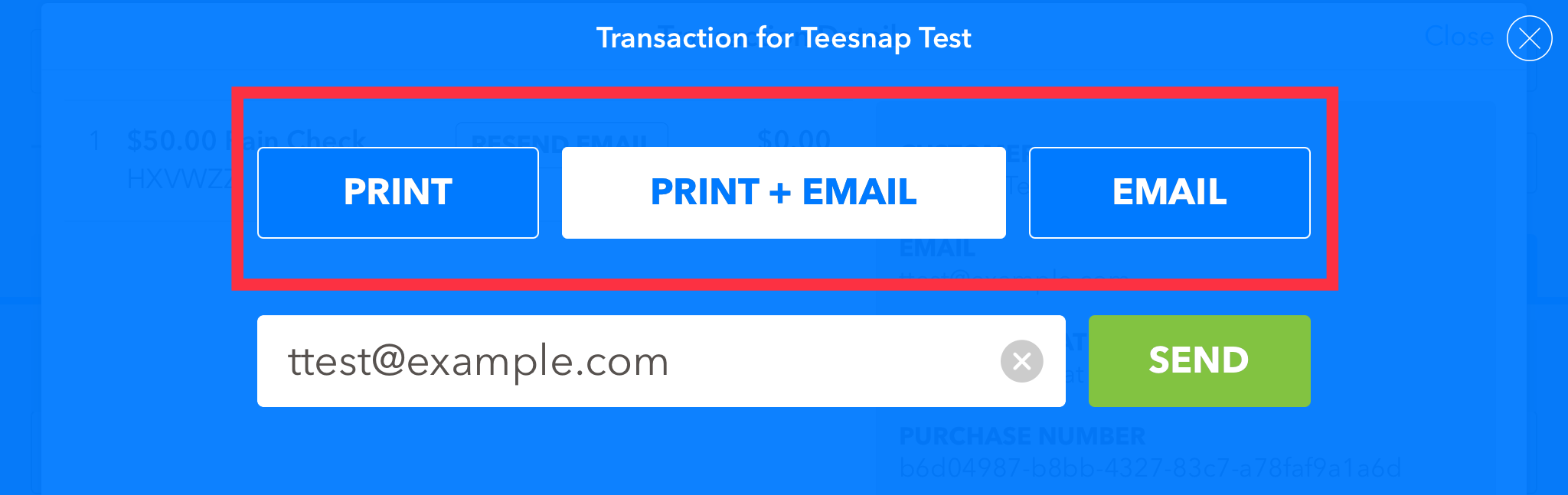
6. The rain check email example is below, you will see a six-digit code that can be applied to golf at a later date or you can print and present this page at check-in during your next round of golf.
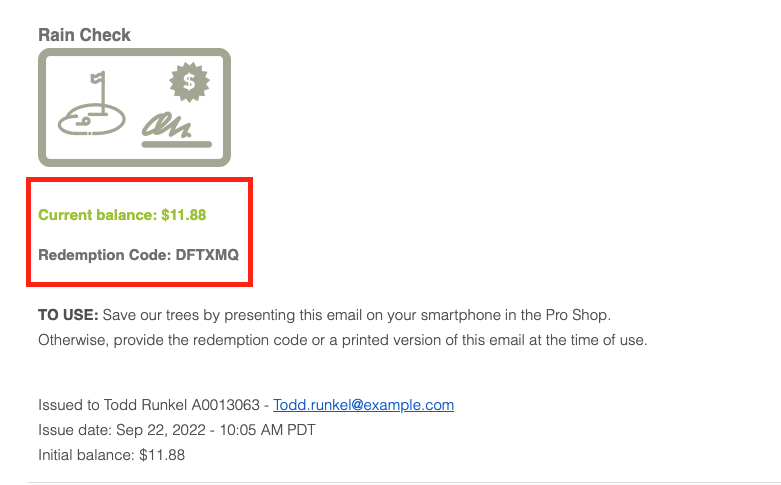
To issue a rain check see this article.
If you have any questions, please do not hesitate to reach out to Teesnap Support by emailing us at support@teesnap.com or calling 844-458-1032
.png?width=240&height=55&name=Untitled%20design%20(86).png)