- Support - (844) 458-1032
- Teesnap App
- Purchases
-
Teesnap App
-
Booking Site Admin
-
Teesnap Administrative Portal
- Manufacturers
- Fulfillment Centers
- Printers
- Property Page
- Display Categories
- Variable Pricing
- Programs
- Products
- Promotions
- Taxes & Fees
- Accounting
- Courses
- Users
- Channels
- Bundles
- Inventory Audit
- Departments and Inventory Categories
- Modifier Groups
- Dining
- Tee Sheet Setup
- Customer Profiles
- Inventory Receipts
- Receipt Configuration
-
Hardware FAQ's
-
Online Booking Engine
-
Display Categories
-
iPad
-
How to Navigate Reports - The Basics
-
Online Store & WooCommerce
-
Card Reader Connectivity
-
FAQ Guide
-
Rounds Report Workbook
-
Sim Reservations
-
Website
-
Contactless Payment - Credit Card Readers
-
Teesnap Reports
-
Teesnap Campaigns
-
Teesnap Employees
-
Teesnap Updates & Release Notes
-
Heartland FAQ's
Processing Online Returns
In this article, we will review how to process an online store return in the Teesnap application.
1. During the purchase of the item select Other as the payment method. Then select the payment type, in our case Stripe.
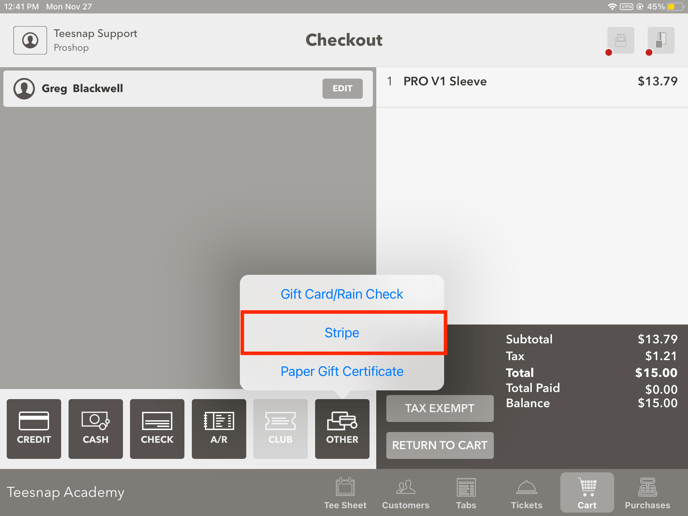
2. Select the Submit button to complete the sale.
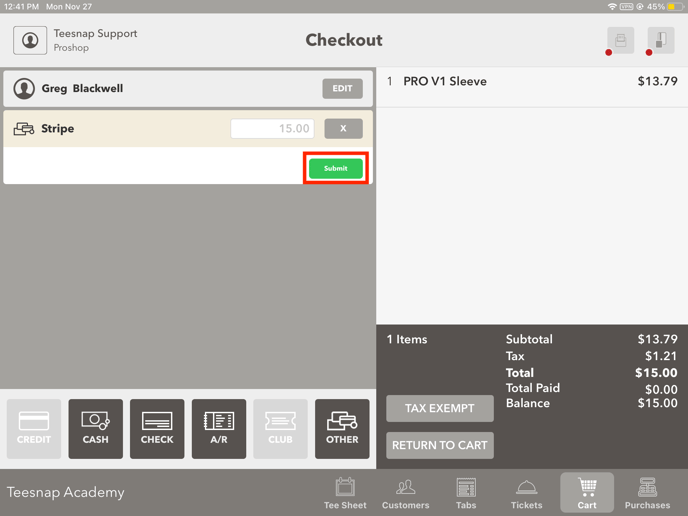
3. From the Purchase History screen select the transaction you need to refund.
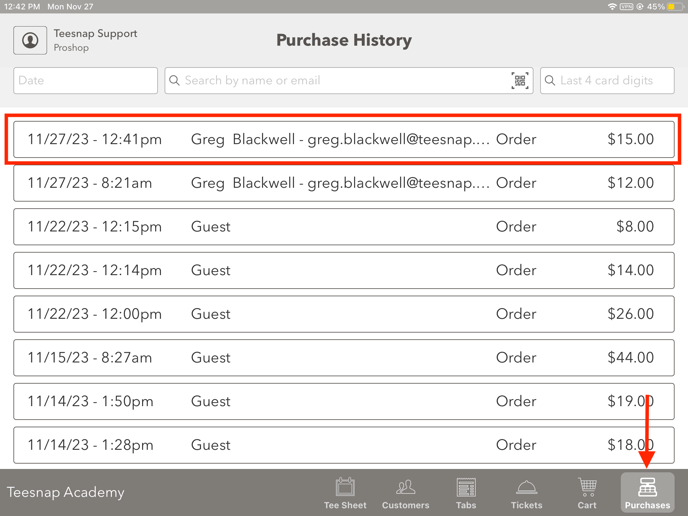
4. Confirm this is the correct transaction and then select Issue Refund.
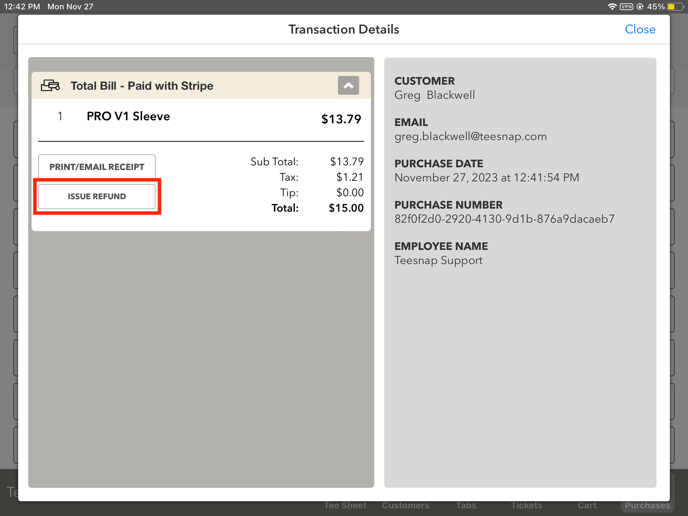
5. Confirm the refund method at the top and then select Process Refund.
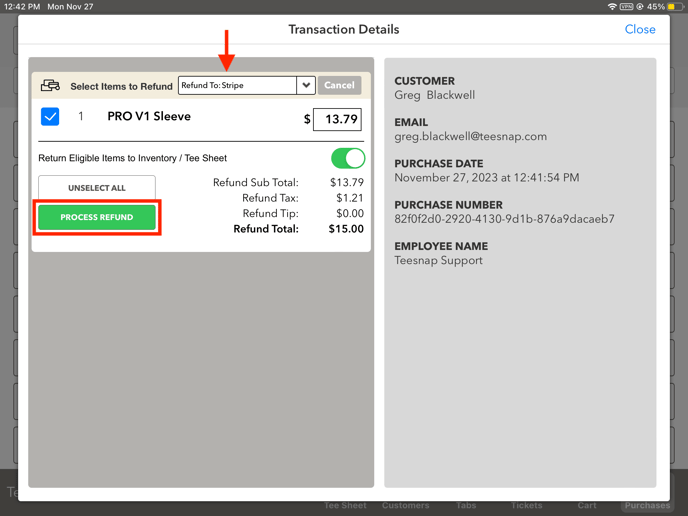
6. Enter your Employee ID. If the refund permission is disabled for your role then a Manager ID will be needed to continue.
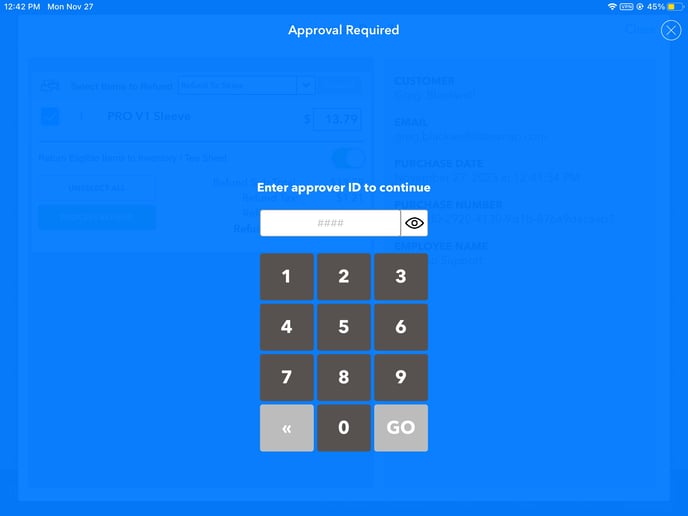
7. Now in red you will see the product and refund total that was refunded to the Other Payment Type Stripe.
Caution - This is not refunding the credit card used during the transaction with Stripe. This is only allowing you to now refund to an Other Payment Method to reflect these refunds in Teesnap Reports. In the case of our example, you will need to go to your Stripe Admin account and refund the transaction back to the customer's credit card.
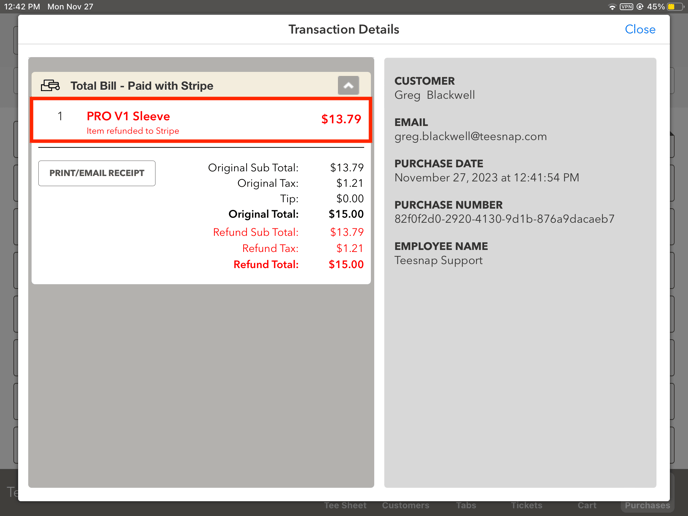
Check out this article for more information on how to contact your online store processor to issue the financial refund.
If you have any questions, please do not hesitate to reach out to Teesnap Support by emailing us at support@teesnap.com or calling 844-458-1032.
