-
Teesnap App
-
Booking Site Admin
-
Teesnap Administrative Portal
- Manufacturers
- Fulfillment Centers
- Printers
- Property Page
- Display Categories
- Variable Pricing
- Programs
- Products
- Promotions
- Taxes & Fees
- Accounting
- Courses
- Users
- Channels
- Bundles
- Inventory Audit
- Departments and Inventory Categories
- Modifier Groups
- Dining
- Tee Sheet Setup
- Customer Profiles
- Inventory Receipts
- Receipt Configuration
-
Hardware FAQ's
-
Online Booking Engine
-
Display Categories
-
iPad
-
How to Navigate Reports - The Basics
-
Online Store & WooCommerce
-
Card Reader Connectivity
-
FAQ Guide
-
Rounds Report Workbook
-
Sim Reservations
-
Website
-
Contactless Payment - Credit Card Readers
-
Teesnap Reports
-
Teesnap Campaigns
-
Teesnap Employees
-
Teesnap Updates & Release Notes
-
Heartland FAQ's
How to Send an Order to a Fulfillment Center
This article describes the process for sending an order to a fulfillment center for preparation.
There are two scenarios for sending an order to a fulfillment center:
1. You are adding the products to a tab, some or all of which need to be prepared by a fulfillment center.
2. There is no tab involved and you are ringing in and paying for a product immediately through the Shopping Cart.
Scenario 1: Sending products to a fulfillment center via a tab.
This article assumes the user is familiar with the procedure for creating tabs. For more information, please visit How to Create a Tab.
After creating the tab, add the product or products that need to be sent to the fulfillment center. To send the product to the fulfillment center for preparation, click the SEND button at the bottom of the screen.
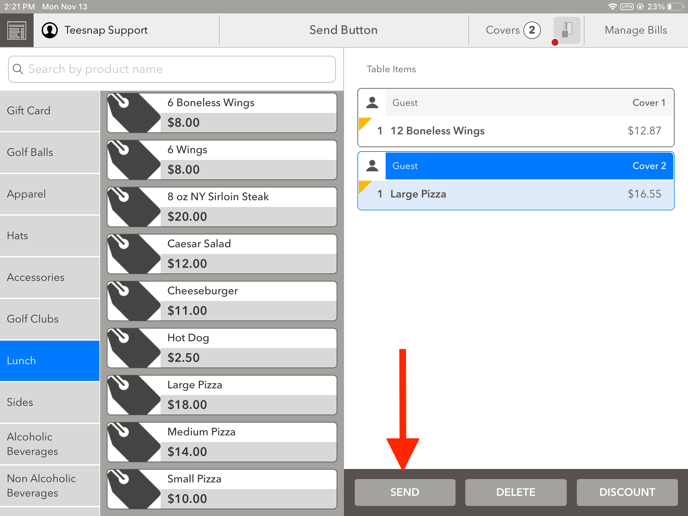
Once the SEND button has been selected the product(s) will have the yellow indicator which confirms they have been sent.
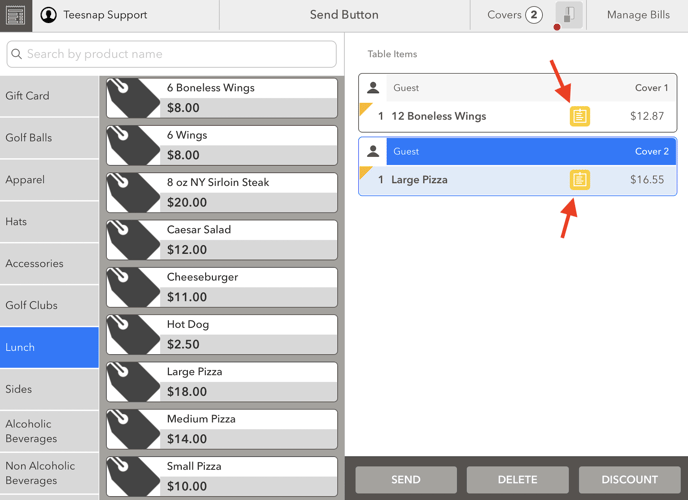
You can also confirm by going to the Tickets screen and looking for the ticket.
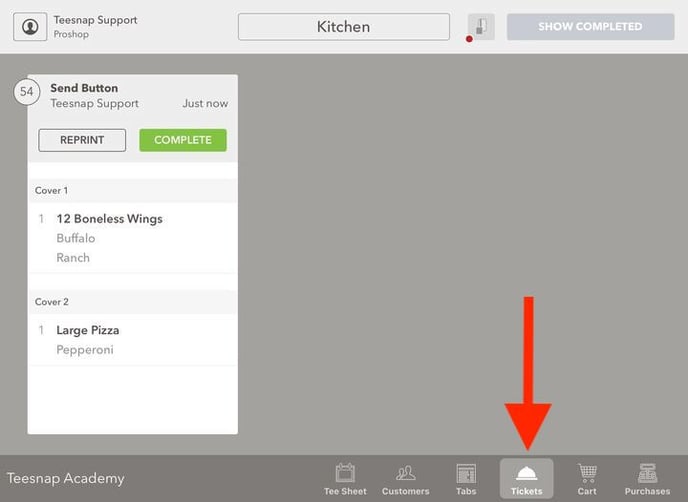
Scenario 2: Sending products to a fulfillment center after ringing them in directly through the Shopping Cart.
If you are conducting a "quick sale" and NOT starting a tab, you can still send any ticketable products to their fulfillment center by simply completing the sale through the Shopping Cart.
Add the product(s) to the Shopping Cart.
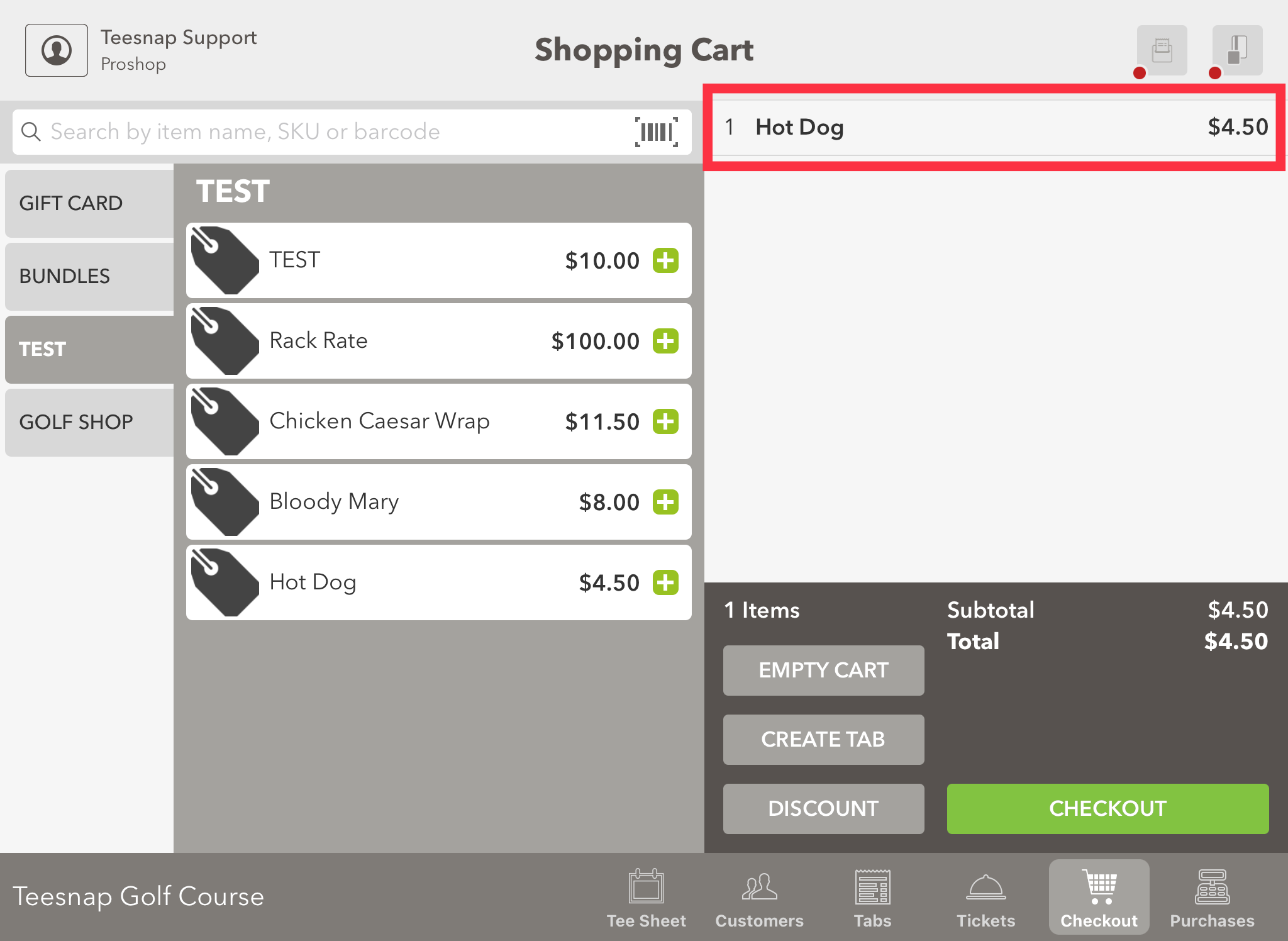
Like any other Shopping Cart transaction, select the guest, select the method of payment, and Finalize the transaction.
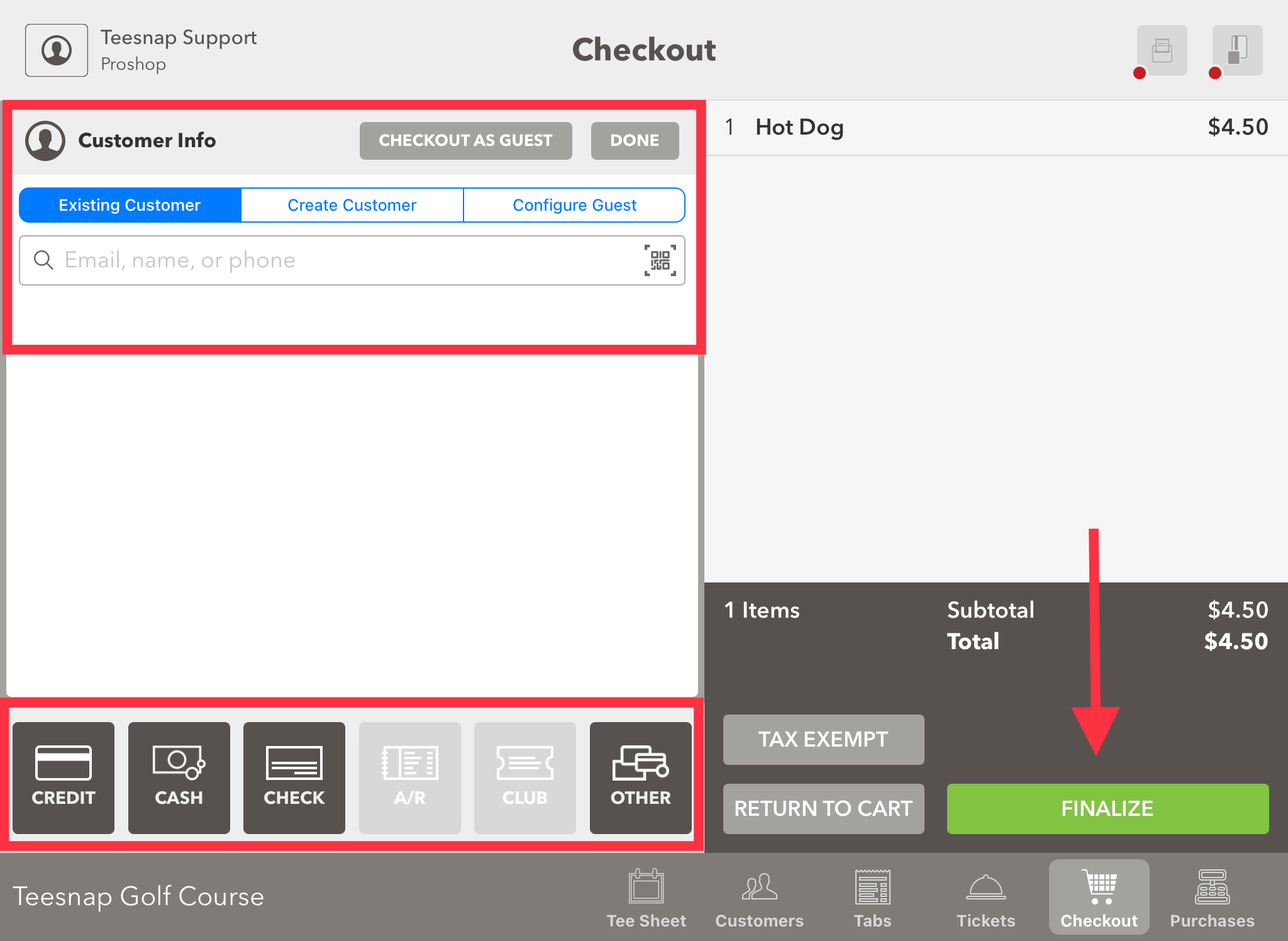
After the transaction is complete, go to the Tickets screen and note that a ticket has been created for the product(s) you just sold. This confirms that the product or products have been sent to the fulfillment center.
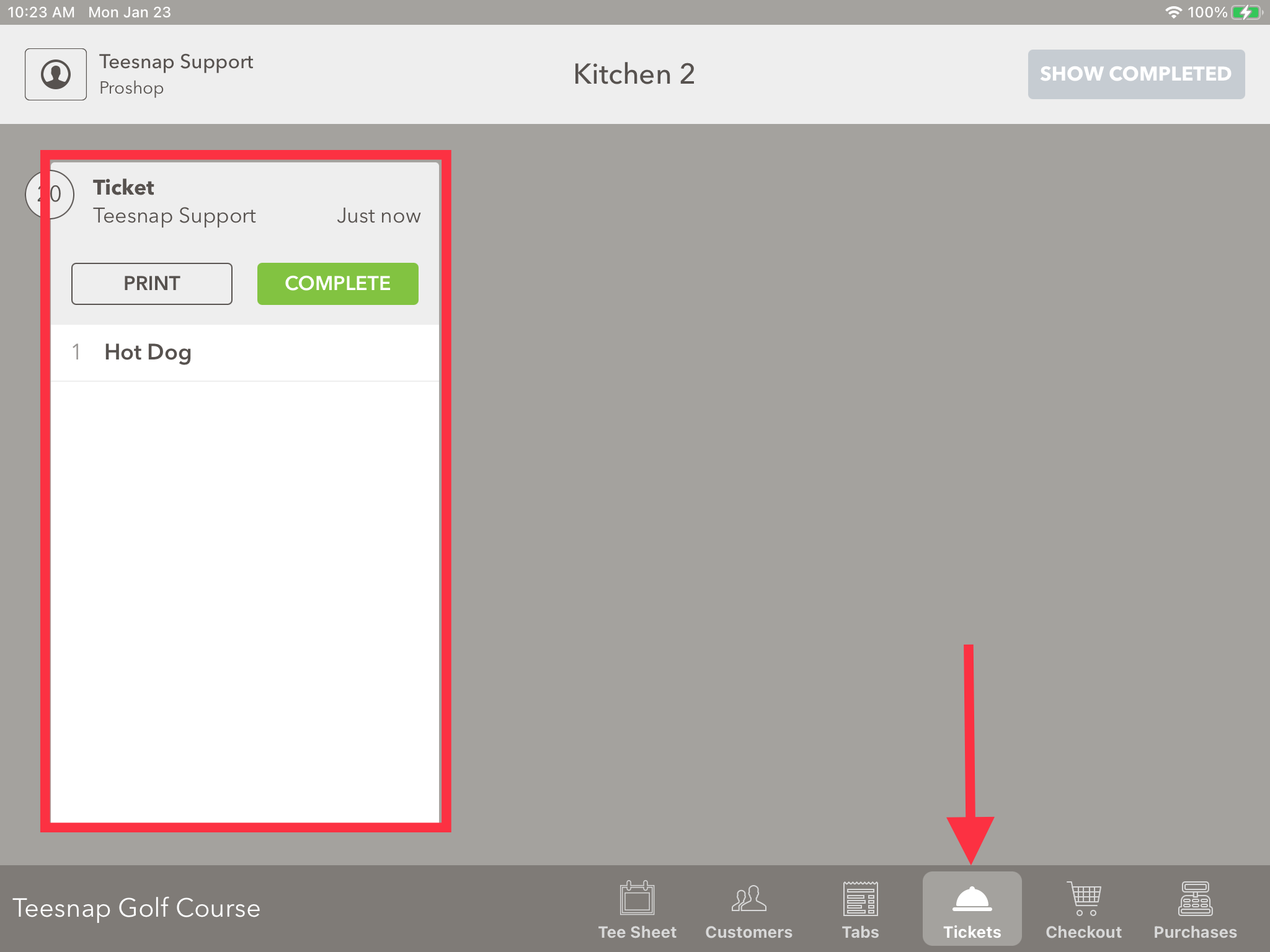
If you have any questions, please do not hesitate to reach out to Teesnap Support by emailing us at support@teesnap.com or calling 844-458-1032.
