How to Setup a Customer Account Online (Private Course)
1. To begin the online account creation you will need to send a verification email to the customer that is setting up an account. To do so click "SEND VERIFICATION EMAIL". You will also see the customer is "unverified".
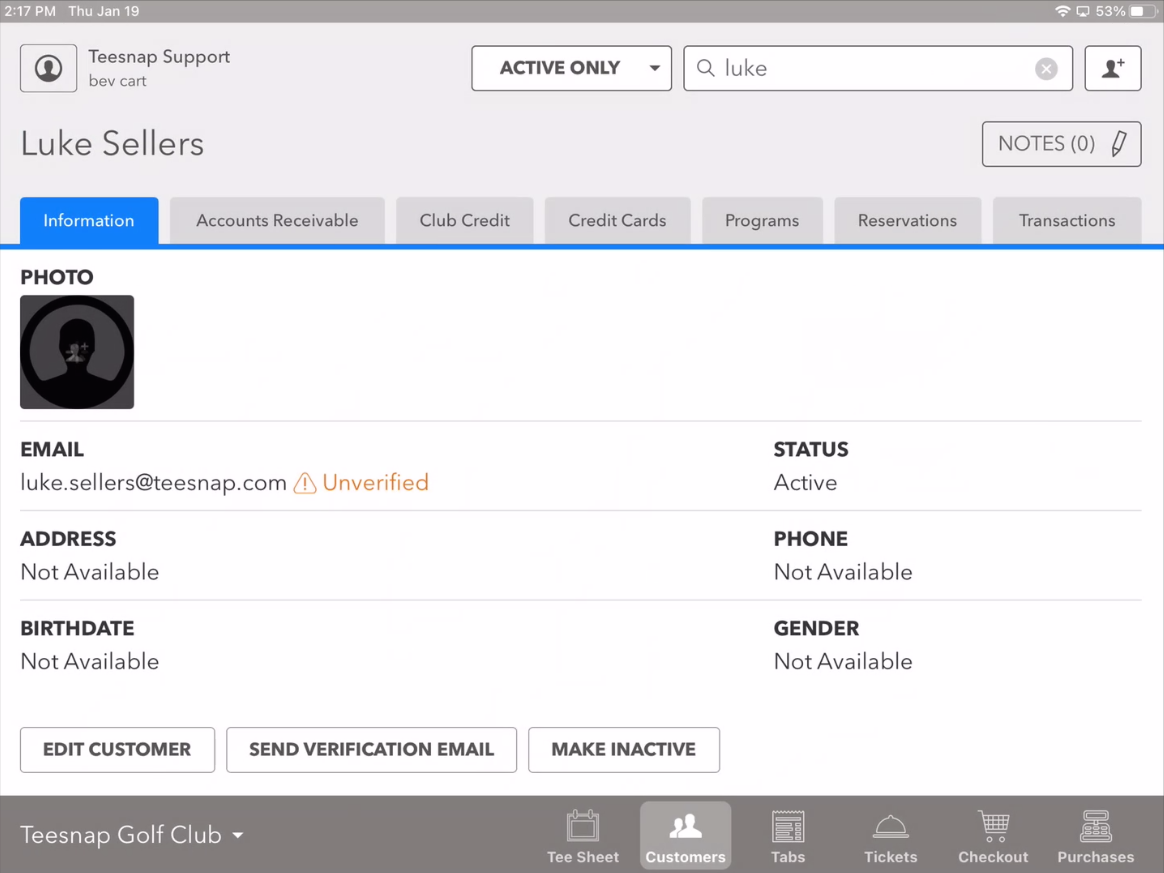
2. Open the "Welcome to...." email. Click the green VERIFY ACCOUNT button to create your online member account.
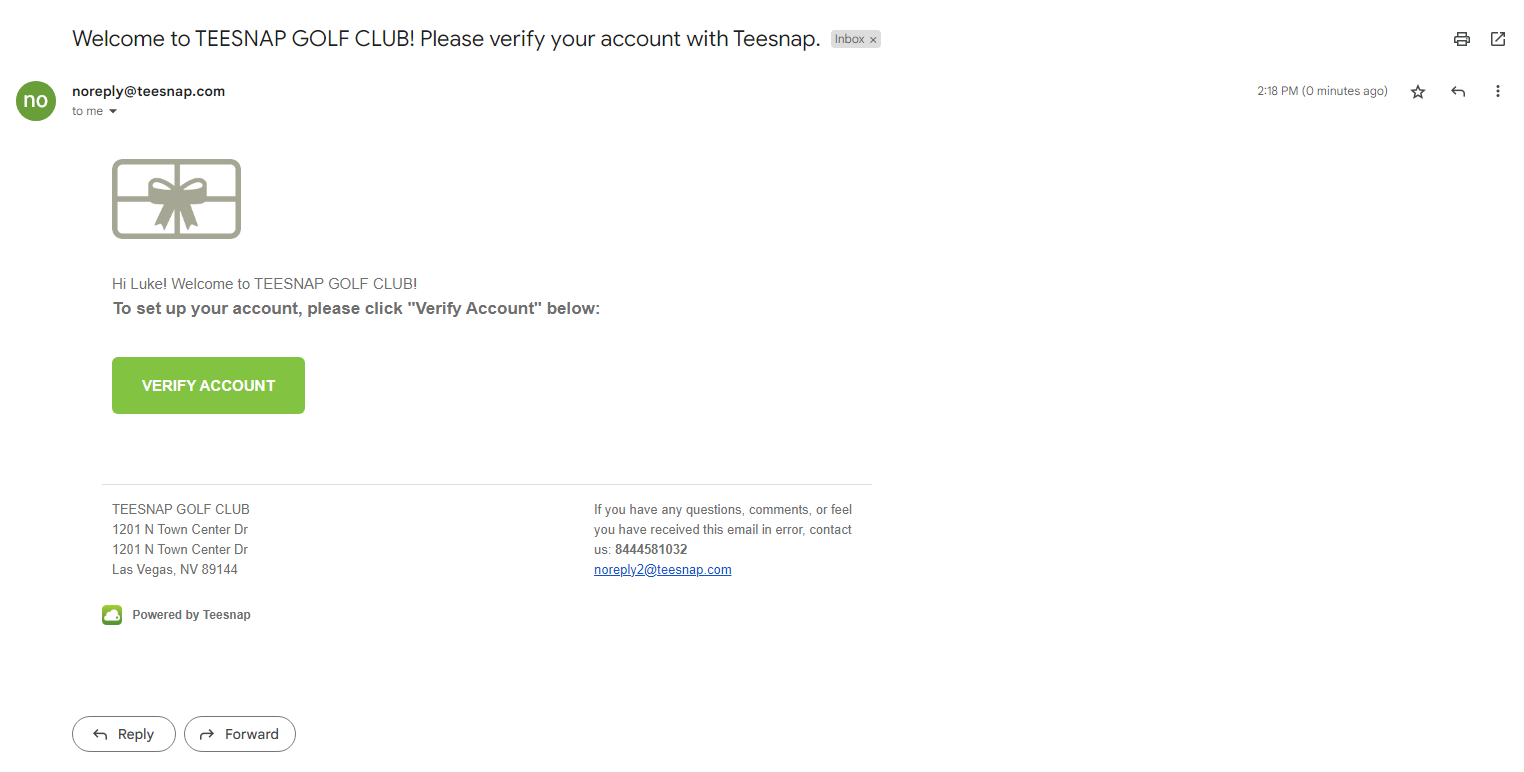
3. You will be forwarded to a page with a "Your email has been verified" message. To proceed, create a password following the parameters then click SET PASSWORD.
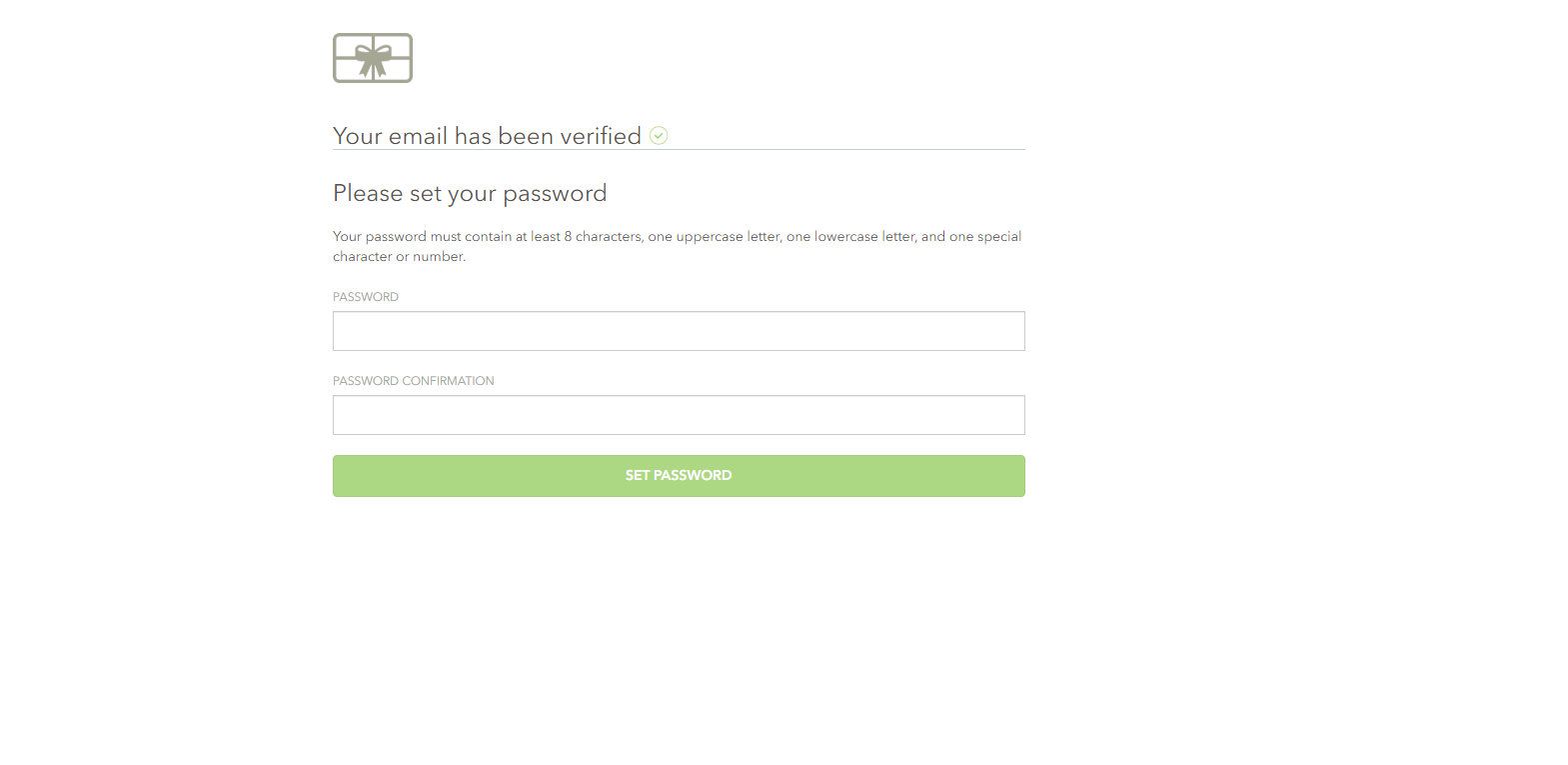
4. After successfully creating your password you will enter the customer portal where you can edit your information, and view transaction history, upcoming reservations, and past reservations. Click "View" to open upcoming reservations to view details or cancel your booking.
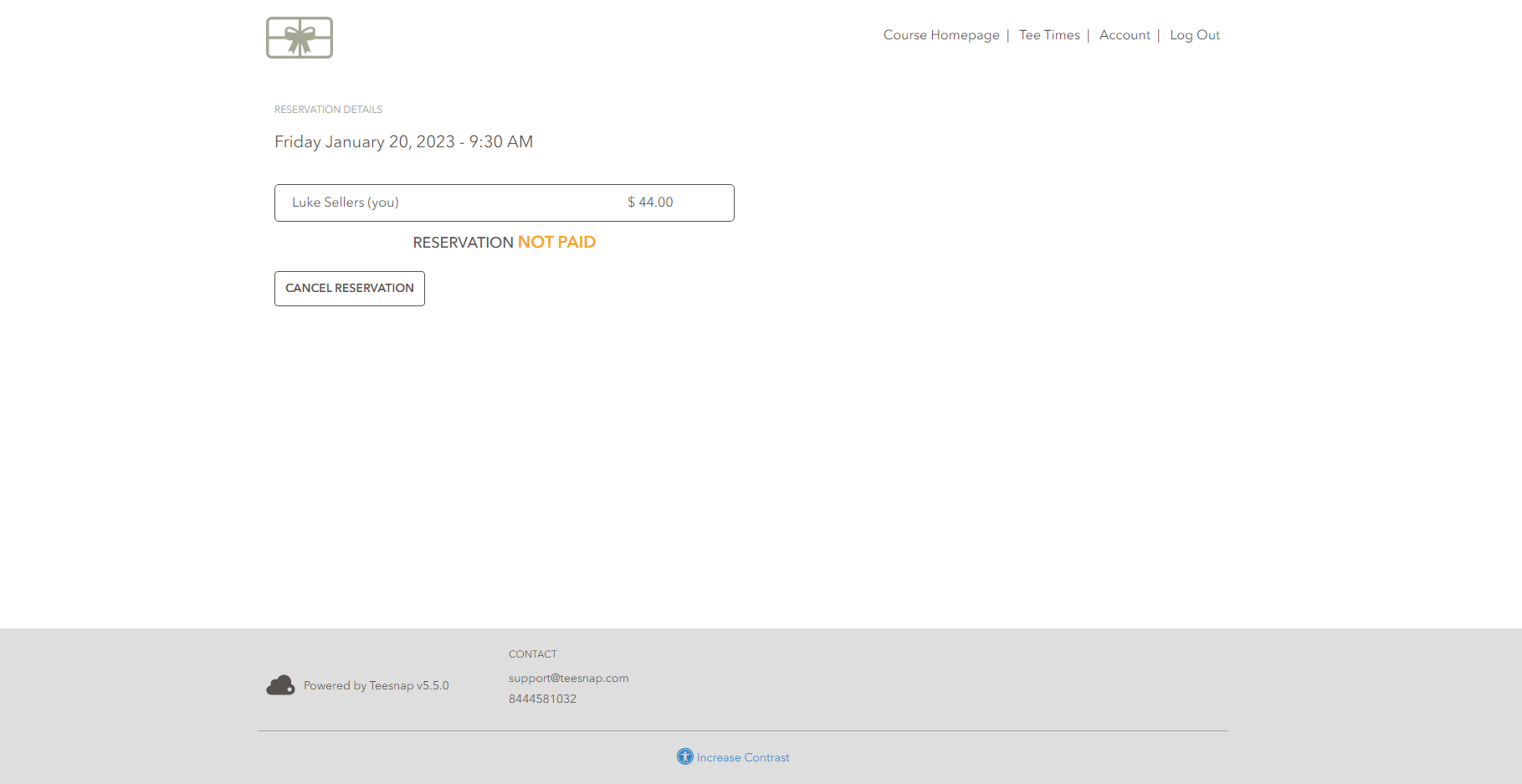
5. You will see the account status reflected back into the Teesnap app on the iPad. The email is "verified" and the member can utilize the online customer portal.
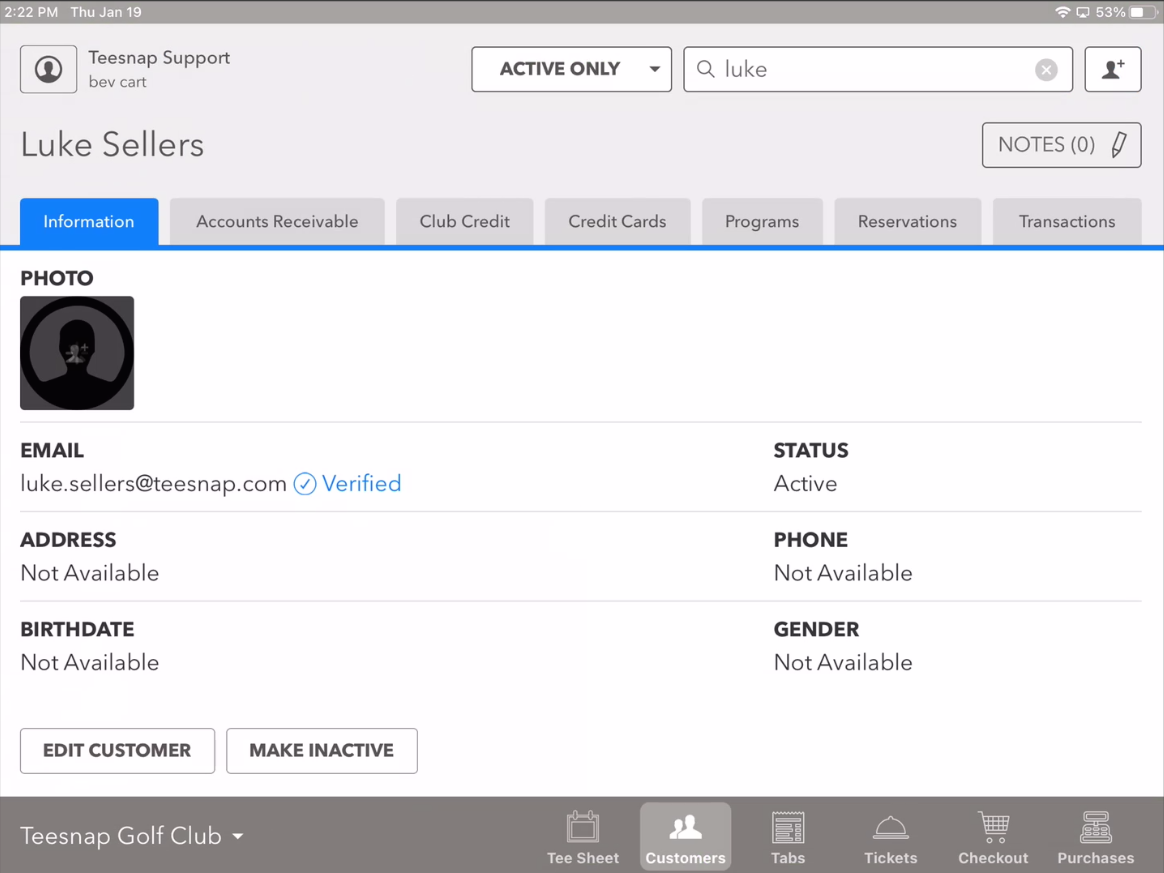
Check out this article to book a tee time online using your online portal!
If you have any questions, please do not hesitate to reach out to Teesnap Support by emailing us at support@teesnap.com or calling 844-458-1032.
.png?width=240&height=55&name=Untitled%20design%20(86).png)