-
Teesnap App
-
Booking Site Admin
-
Teesnap Administrative Portal
- Manufacturers
- Fulfillment Centers
- Printers
- Property Page
- Display Categories
- Variable Pricing
- Programs
- Products
- Promotions
- Taxes & Fees
- Accounting
- Courses
- Users
- Channels
- Bundles
- Inventory Audit
- Departments and Inventory Categories
- Modifier Groups
- Dining
- Tee Sheet Setup
- Customer Profiles
- Inventory Receipts
- Receipt Configuration
-
Hardware FAQ's
-
Online Booking Engine
-
Display Categories
-
iPad
-
How to Navigate Reports - The Basics
-
Online Store & WooCommerce
-
Card Reader Connectivity
-
FAQ Guide
-
Rounds Report Workbook
-
Sim Reservations
-
Website
-
Contactless Payment - Credit Card Readers
-
Teesnap Reports
-
Teesnap Campaigns
-
Teesnap Employees
-
Teesnap Updates & Release Notes
-
Heartland FAQ's
How to use the Digital Fulfillment Center
This article describes how to use the digital fulfillment center in Teesnap.
The article assumes the user understands how to set up the digital fulfillment center. For more information, please go to Adding a Digital Fulfillment Center
The digital fulfillment center creates tickets that are shown only on the Tickets section of the iPad. This distinguishes it from the paper fulfillment center, which creates iPad tickets but also prints a hard-copy ticket to a remote printer at the fulfillment center location (usually kitchen or bar). When the digital fulfillment center is in use, an iPad would typically be placed in those locations so the employees who are staffing the fulfillment center can manage the tickets.
To use the digital fulfillment center, a ticketable product must be added to a tab or rung in through the Shopping Cart. For more information on how to fire an order to a fulfillment center, please go to How do I send an Order to a Fulfillment Center
The ticket icon on the ticketable product in the tab indicates that the product has been sent to a fulfillment center for preparation.
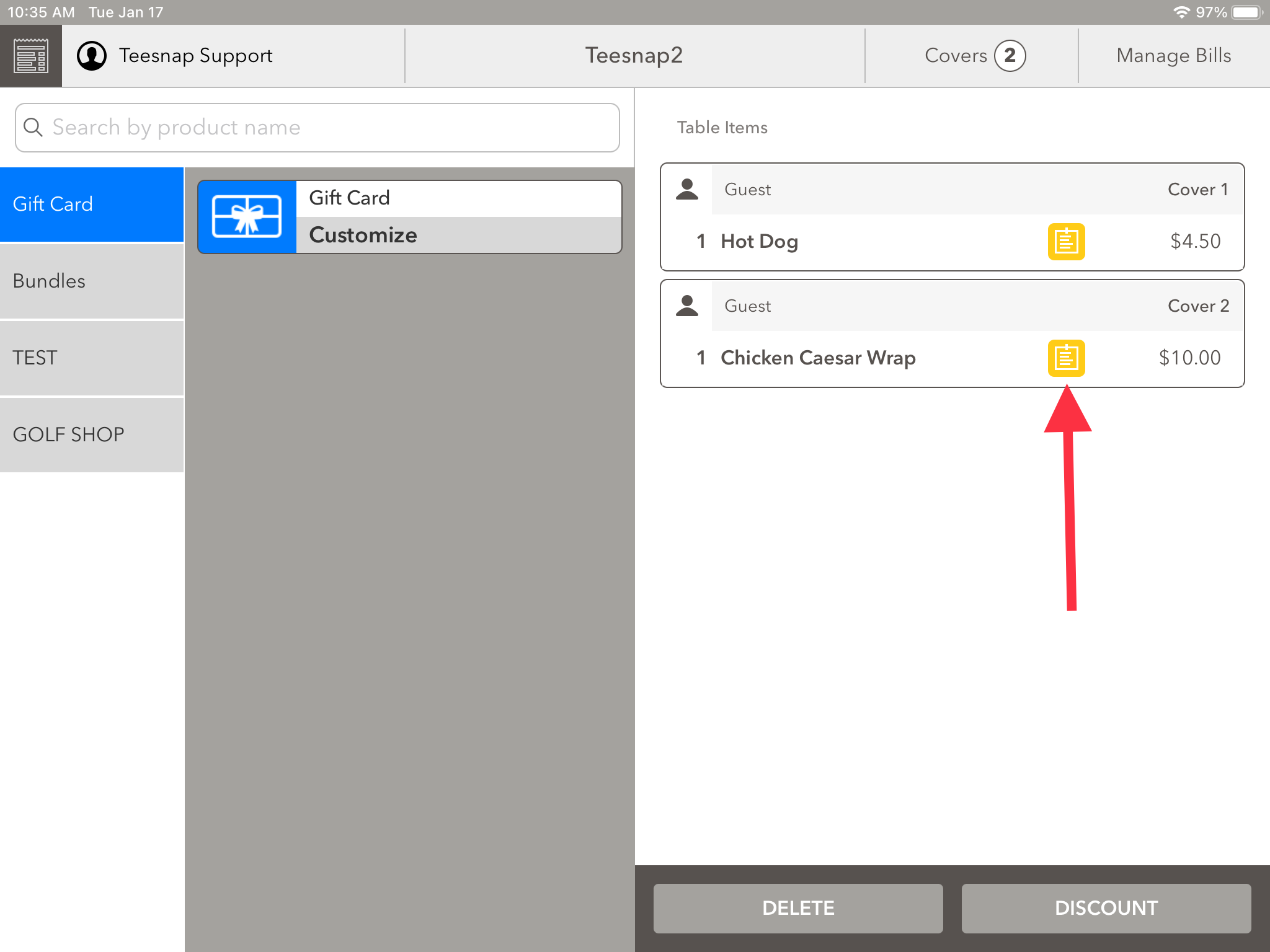
Once it has been confirmed that the product has been sent to a fulfillment center, a ticket will appear in the Tickets section of the iPad.
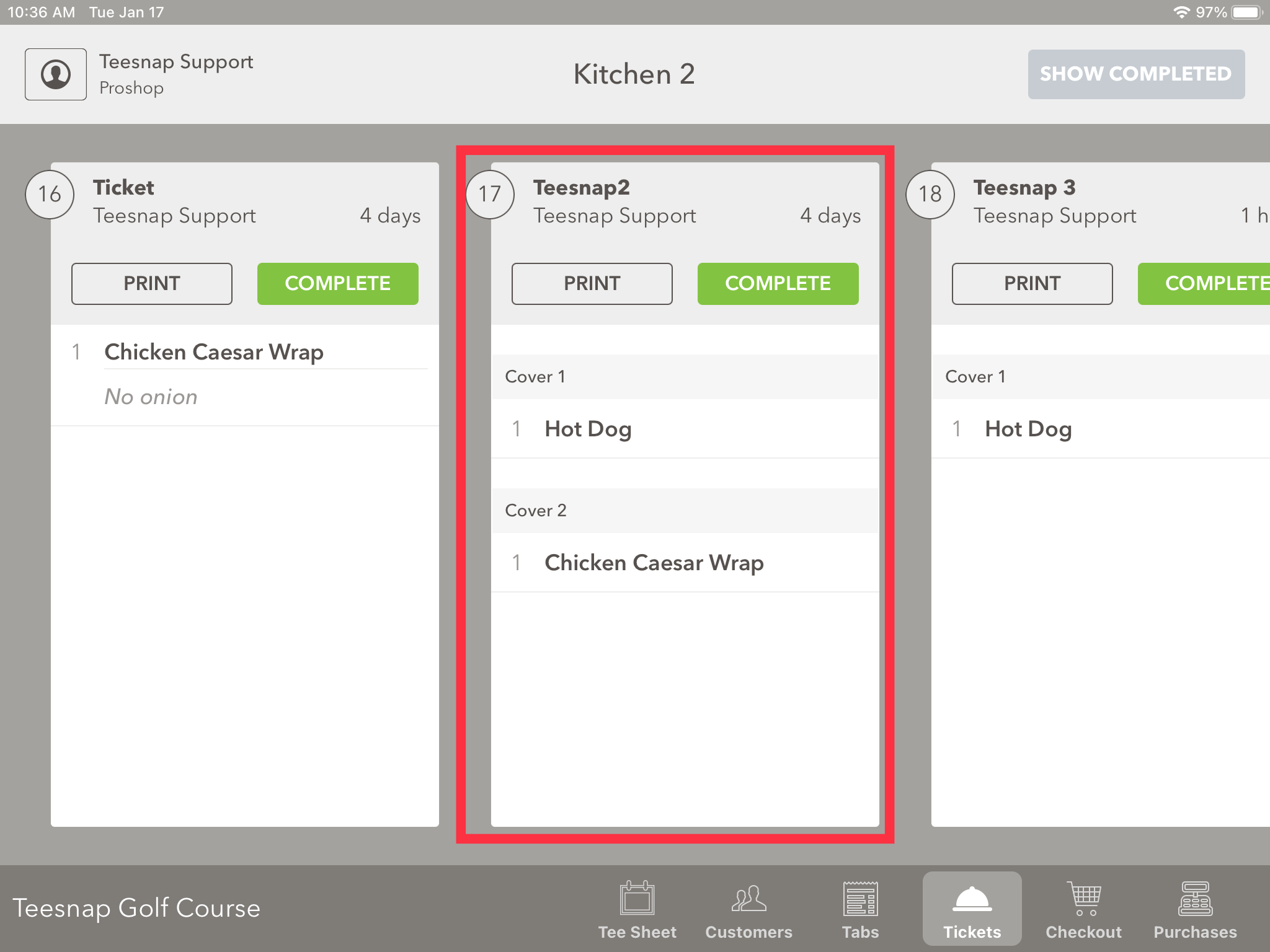
From here you can print a copy of the ticket to a receipt printer if one is paired to the iPad. Once the order has been completed, you can select COMPLETE which will close the ticket and remove it from the screen.
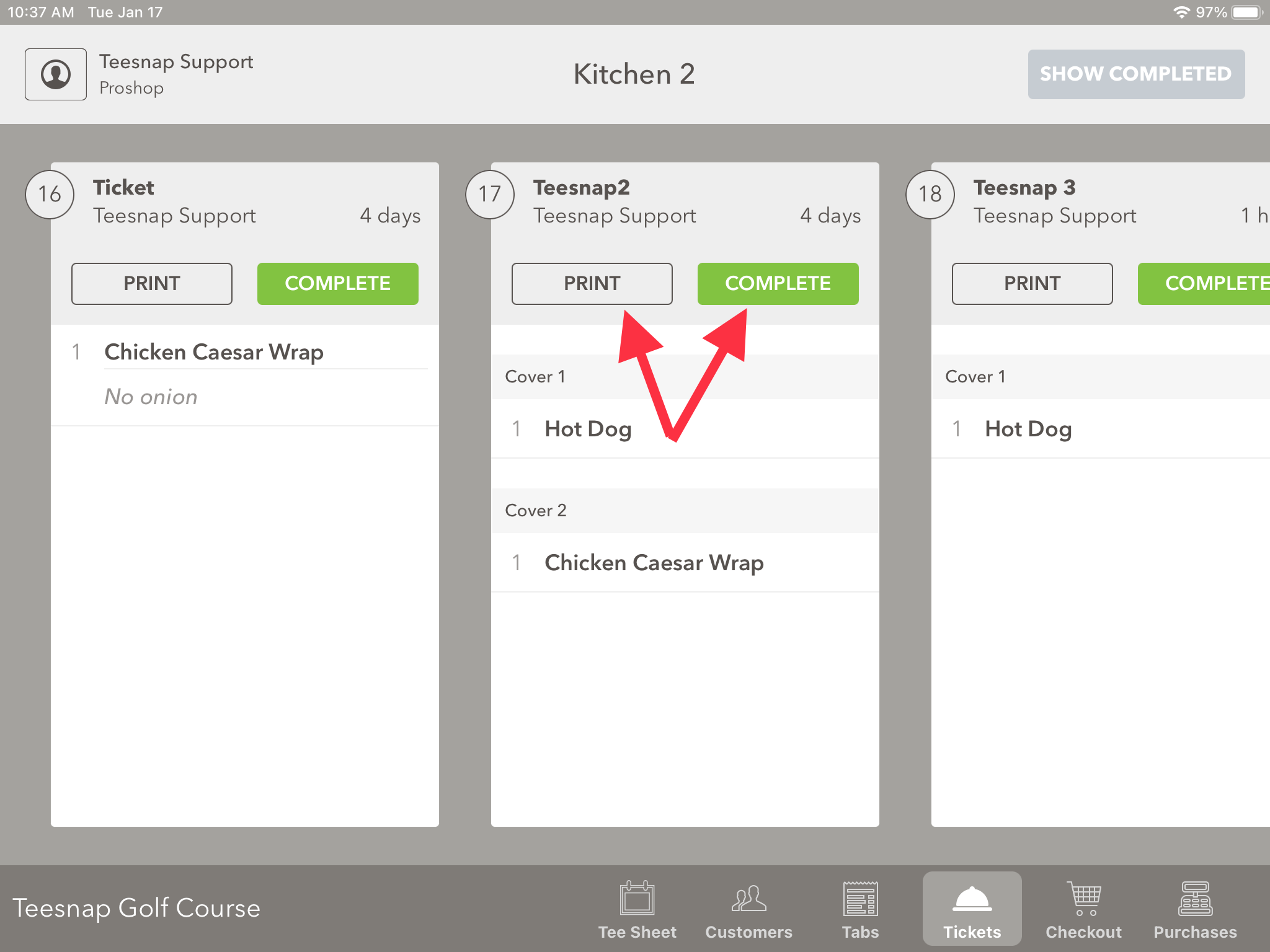
If you have any questions, please do not hesitate to reach out to Teesnap Support by emailing us at support@teesnap.com or calling 844-458-1032.
