- Support - (844) 458-1032
- Teesnap App
- Tee Sheet Management
-
Teesnap App
-
Booking Site Admin
-
Teesnap Administrative Portal
- Manufacturers
- Fulfillment Centers
- Printers
- Property Page
- Display Categories
- Variable Pricing
- Programs
- Products
- Promotions
- Taxes & Fees
- Accounting
- Courses
- Users
- Channels
- Bundles
- Inventory Audit
- Departments and Inventory Categories
- Modifier Groups
- Dining
- Tee Sheet Setup
- Customer Profiles
- Inventory Receipts
- Receipt Configuration
-
Hardware FAQ's
-
Online Booking Engine
-
Display Categories
-
iPad
-
How to Navigate Reports - The Basics
-
Online Store & WooCommerce
-
Card Reader Connectivity
-
FAQ Guide
-
Rounds Report Workbook
-
Sim Reservations
-
Website
-
Contactless Payment - Credit Card Readers
-
Teesnap Reports
-
Teesnap Campaigns
-
Teesnap Employees
-
Teesnap Updates & Release Notes
-
Heartland FAQ's
How to Check a Golfer In
This article will explain how to check a golfer in from the tee sheet - the traditional method.
1. On the tee sheet, tap on the tee time that needs to be checked in.
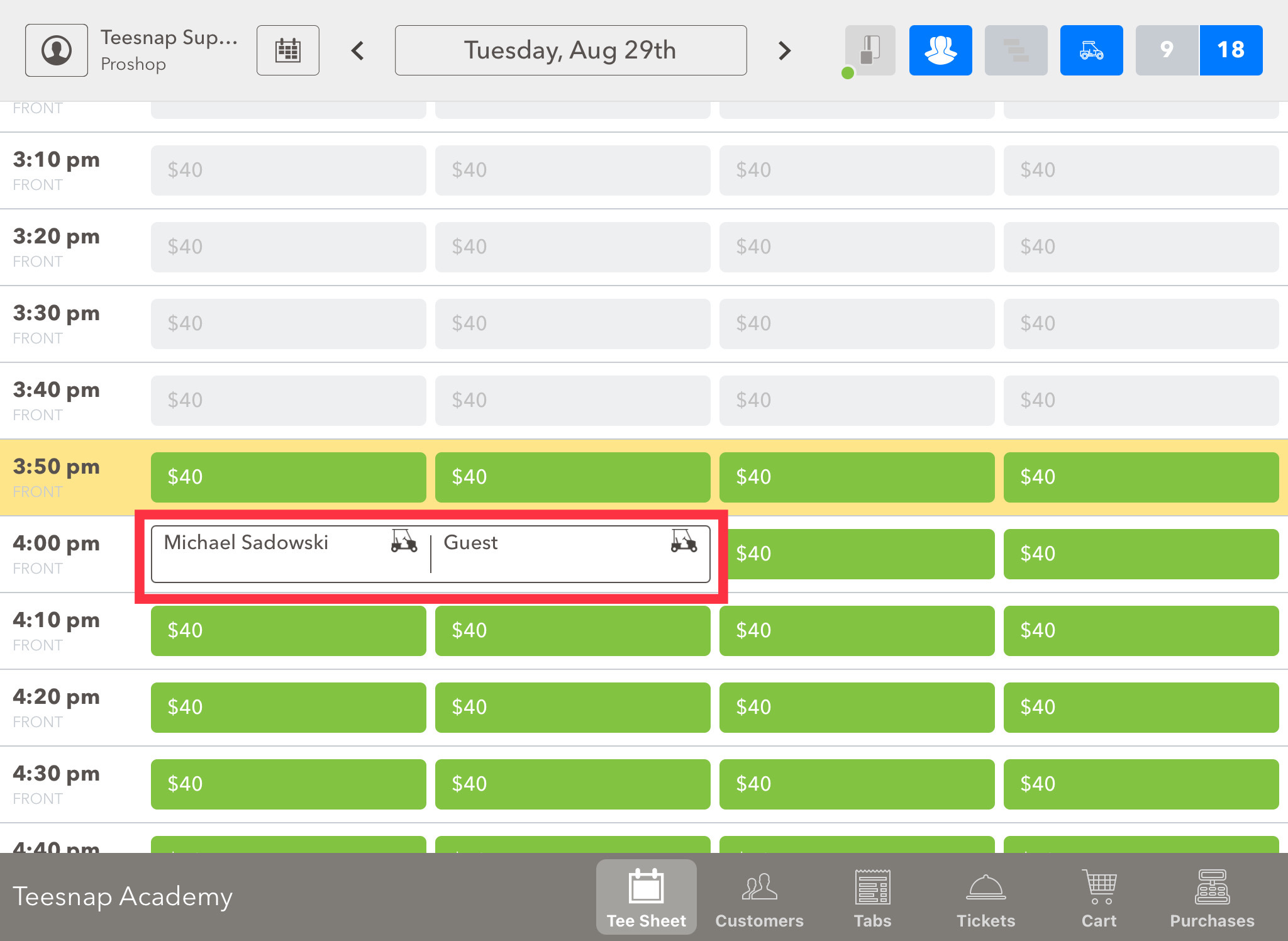
2. In the reservation details screen tap on the golfer(s) that you are checking in. In this case, we tapped only the top golfer (highlighted in blue). Then click ADD TO CART in the bottom right corner of the screen.
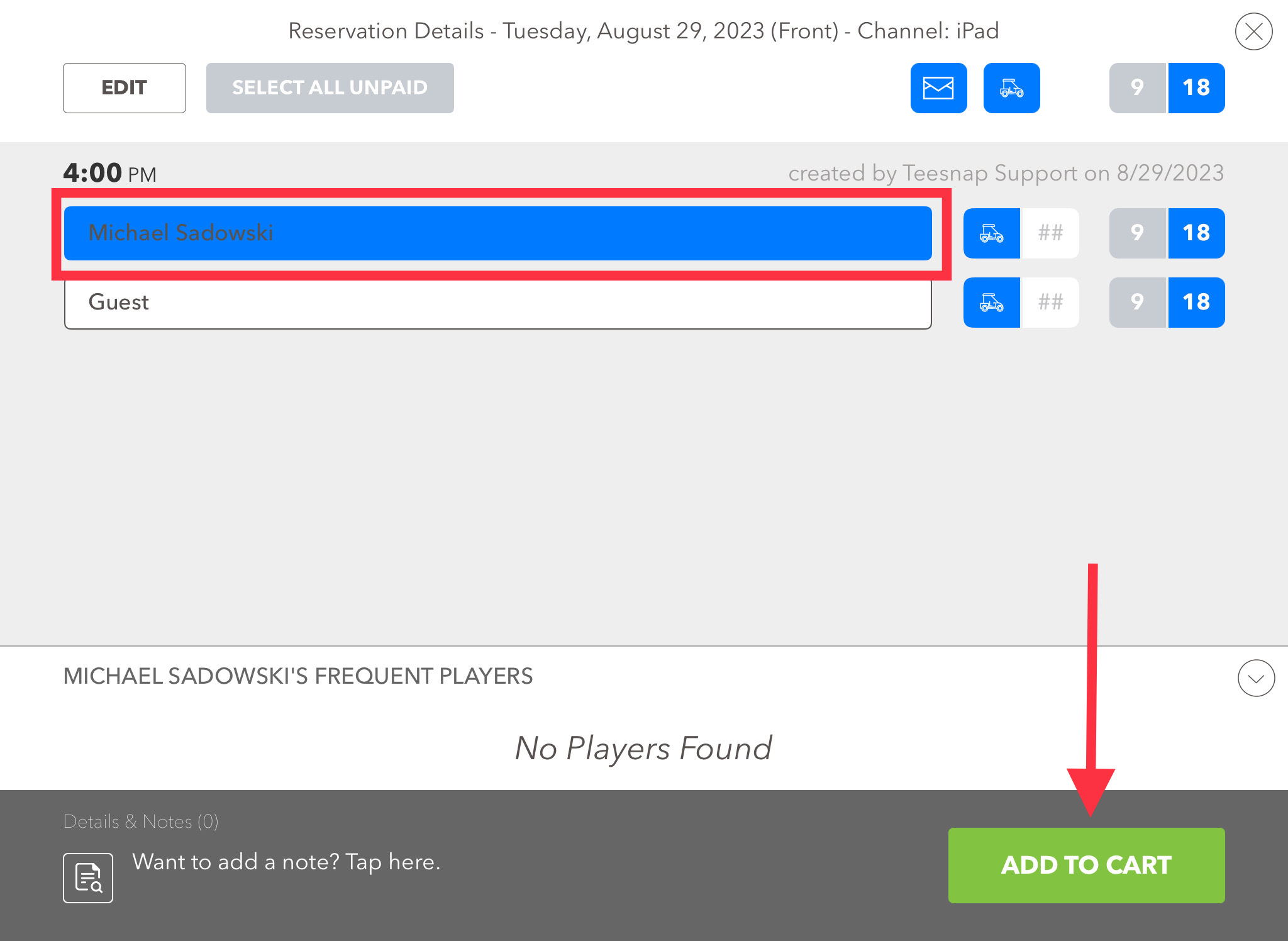
3. In the shopping cart you will notice the golfer you selected appears. Assuming the golfer isn't purchasing any additional products, tap CHECKOUT in the bottom right corner of the screen.
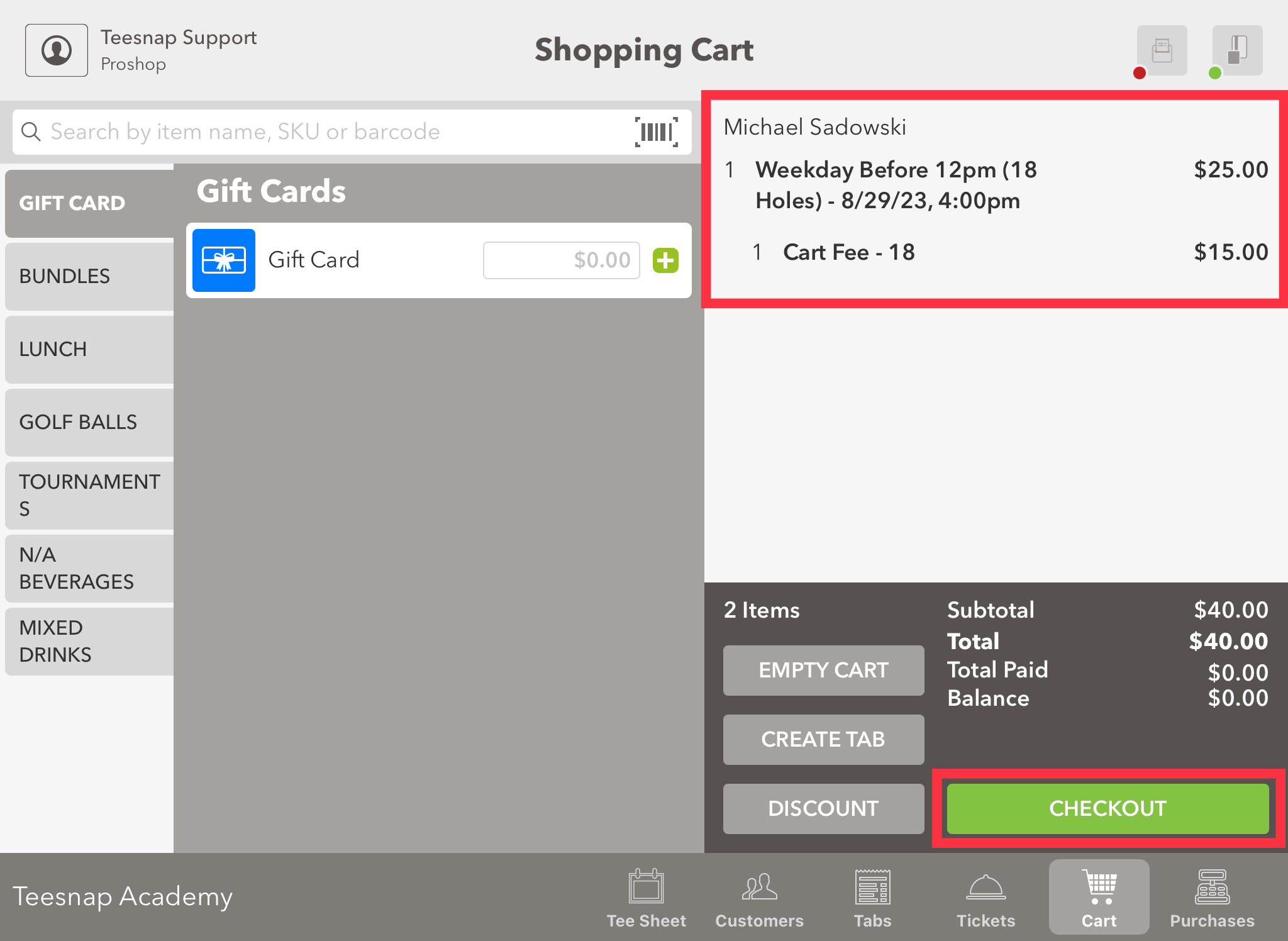
4. In the checkout screen you will select your tender type (we tapped CASH for this example). Next, you will input the amount of cash the customer handed you ($40), then tap the green SUBMIT button to finalize this transaction.
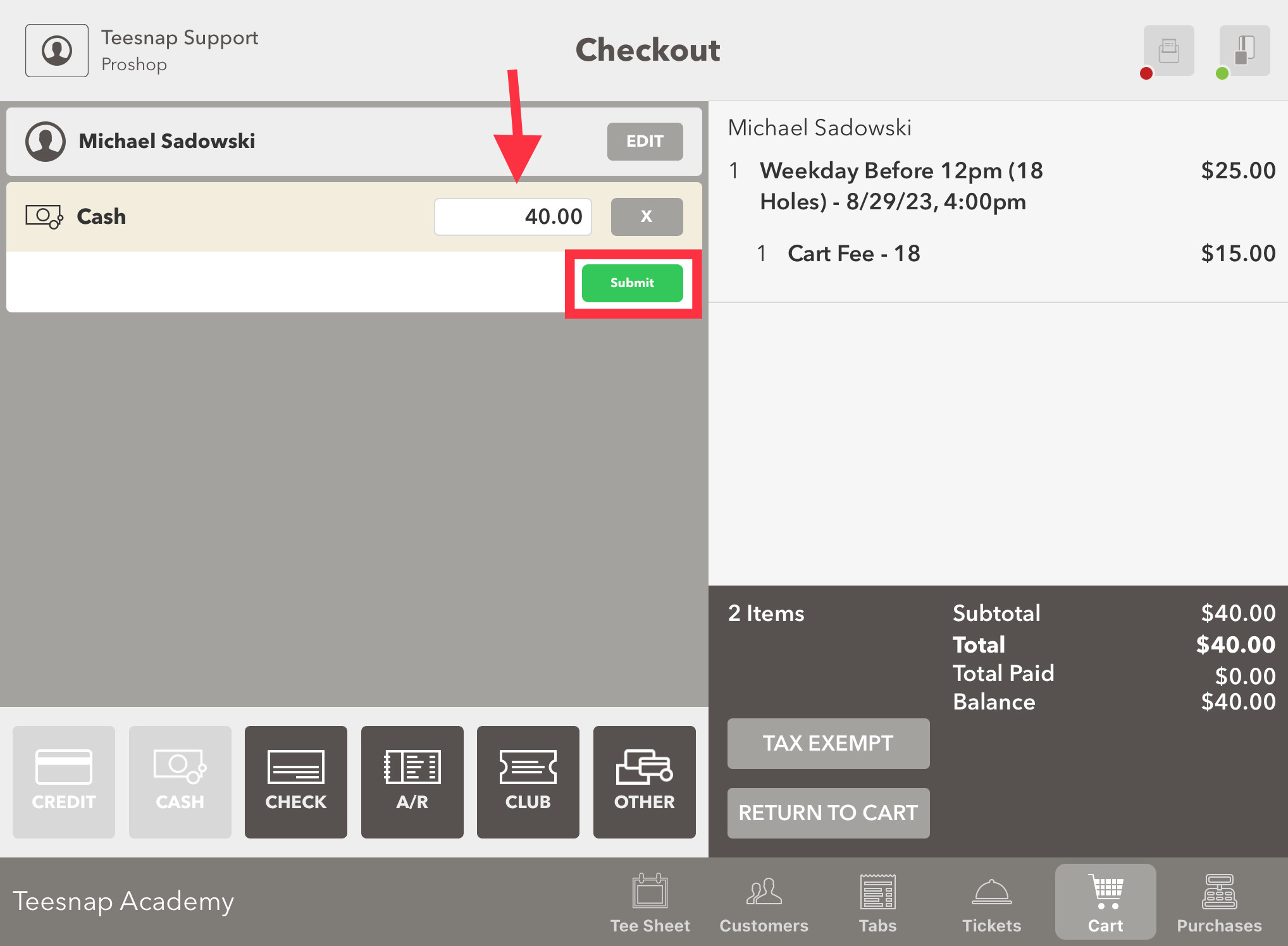
5. The blue transaction complete screen will appear where you will decide your receipt method, we tapped the green SEND button to send a digital receipt to the golfer.
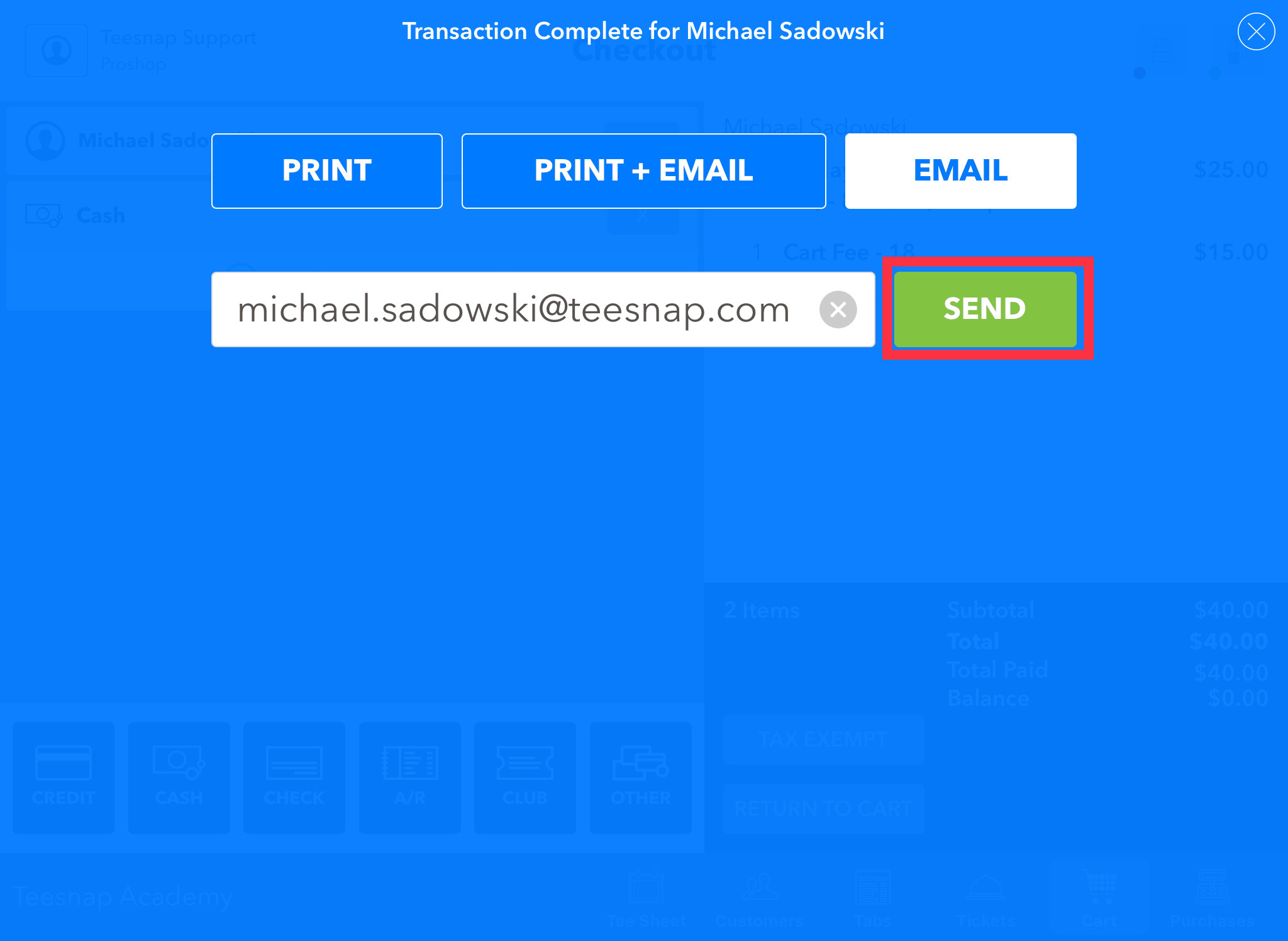
6. Upon returning to the tee sheet you will see that this golfer has a "Checked In & Paid" status. Repeat these steps to check a golfer in!
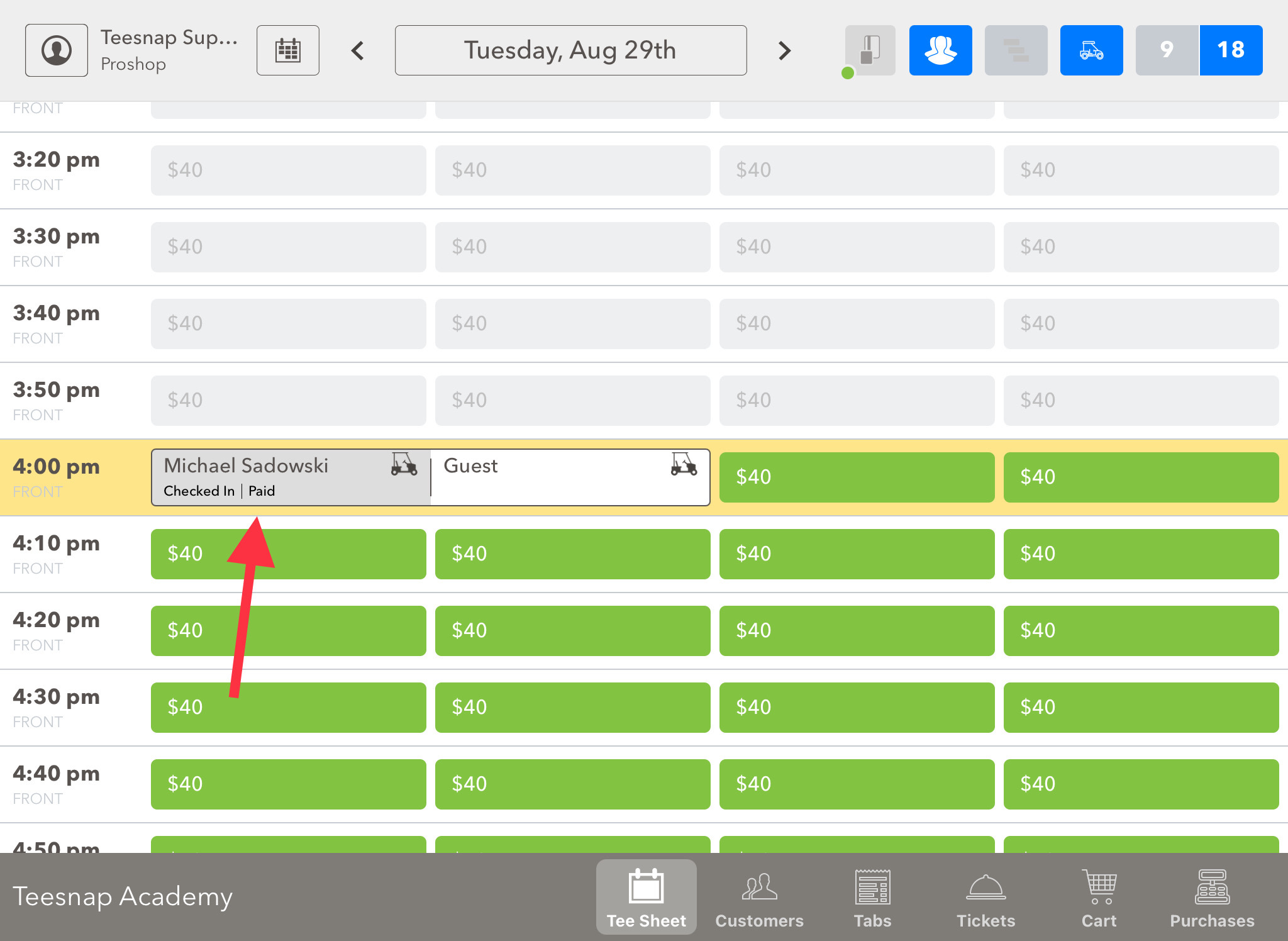
Explore additional methods for checking in golfers by referring to these articles -
How to use the Long Press Shortcut to the Checkout Screen
Reserve & Pay Tee Sheet Shortcut
If you have any questions, please do not hesitate to reach out to Teesnap Support by emailing us at support@teesnap.com or calling 844-458-1032
